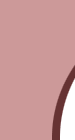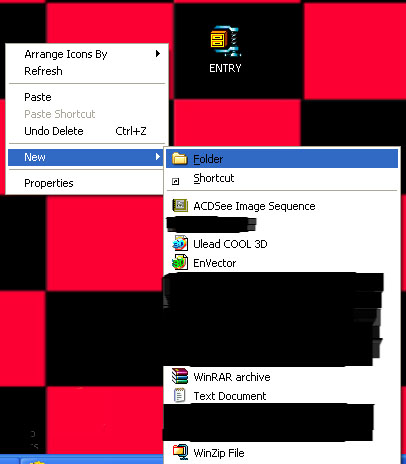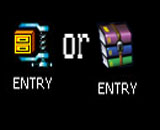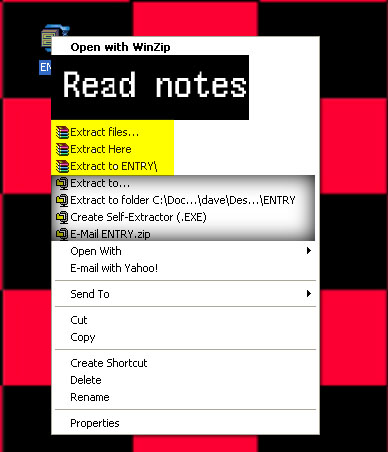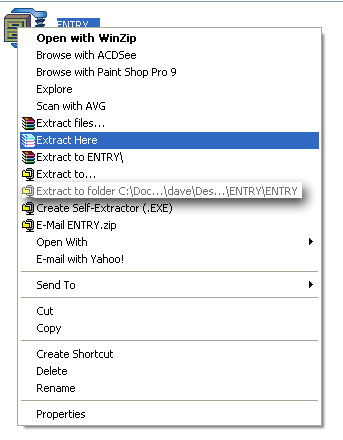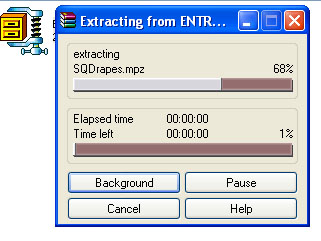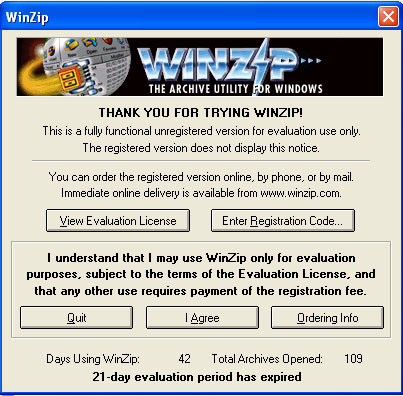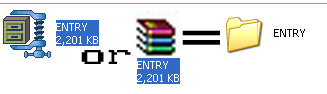|
The times I have had New Members come to me saying this is not working, it is the fact that they have had
a ZIP file or a RAR file passed to them and they are new to computers as well as Moove, well here goes Ill see if this can
help them in how to open files and what to do with the contents
Firstly I will show mooves site for this help then I will show you my try to make life that bit easier
 |
 |
This is the site for Moove Help with ZIP, RAR and MPZ
|
|
 |
 |
Please click on any of the pictures to see fully if you cannot see properly, it will
open in a new window to see correctly
 |
 |
|
| Make a Folder |
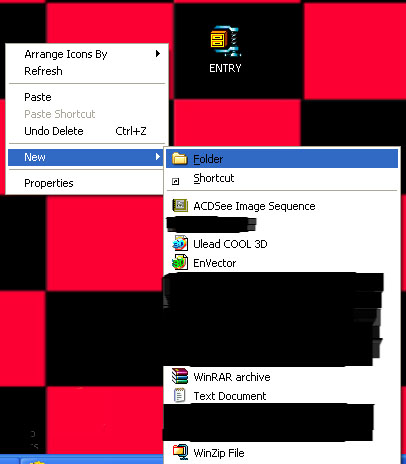
|
|
Firstly I am sorry about the BLACK out of parts of any pictures this is because alot of personnel things would show
******************************************************************************
We have our Zip/Rar file, but do not know if the person sent it to you has already put it in a folder, so I always make
a folder ,
1) RIGHT CLICK ON DESK TOP
2) GO TO NEW
3) FOLDER
4 GIVE IT A NAME (I use the name of the zip file if I can)
easy wasnt it?
|
|
| ZIP and RAR |
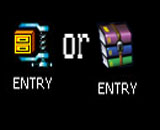
|
|
I have put both here so you can see what the two look like, but on there are other types, I do not know
how these work and not too sure if any one uses them,
When we get the ZIP/RAR we drag ( Left click on the item and keeping finger/thumb on left
just drag it to the folder and let go of the left click) into the folder we have just made, now we know where it is, and hopefully
do not have to keep looking for it.
|
|
| opening 1 |
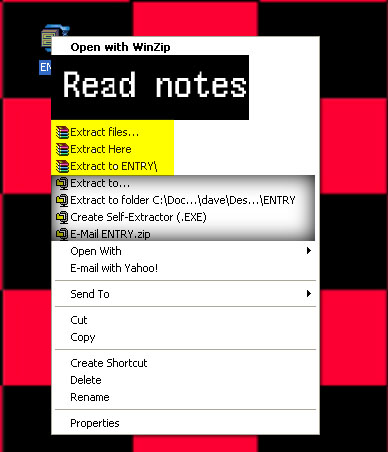
|
|
RAR........coloured yellow for this purpose
ZIP.......... is high lighted
|
|
| RAR .............ZIP |
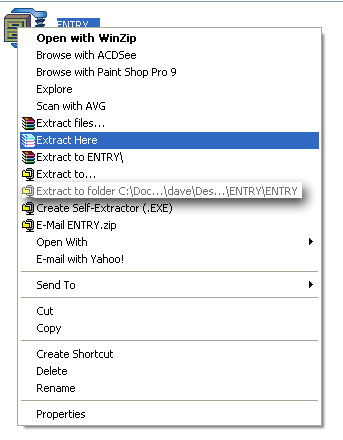
|
|
I have both RAR and ZIP we will work with RAR first, as its nearest lol. After dragging and dropping into the folder
you made,
1) Right click on the RAR
2) Look for where it says EXTRACT HERE click on that
|
|
| RAR EXTRACTING |
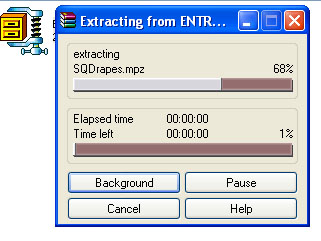
|
|
Just seconds after clicking on EXTRACT HERE you will get a window showing you its being done
|
|
| WINZIP EXTRACTING |
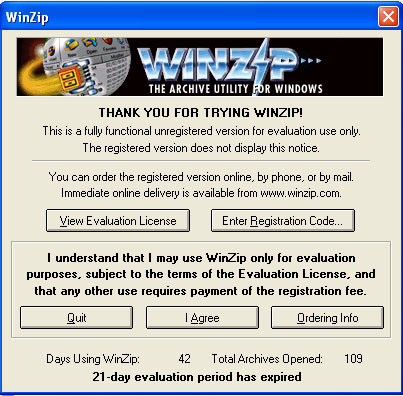
|
|
WINZIP is a lot different ( right click on the WINZIP then go to EXTRACT TO FOLDER) you will
be presented with a window like this ( click on I agree or OK), then a window will appear asking where it has to go ( if not
preset) use the browser in WINZIP and find where YOU wish it to go , then click EXTRACT, it will not have a bar showing you
but a green light will appear at the bottom right when its finished.
|
|
| Work Done :) |
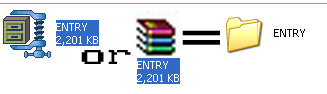
|
|
I am hoping I have made it a lot easier for you to follow, if all is done correctly you will have a folder
with all that the other person has sent you , or a load of MPZ lol
Go on pat yer self on the back you deserve it
|
|
 |
 |
|