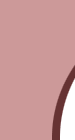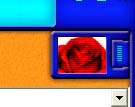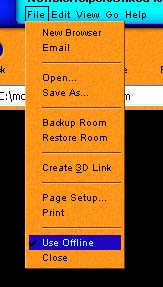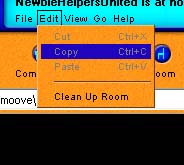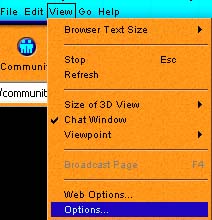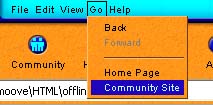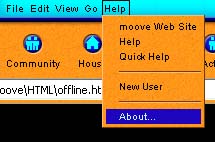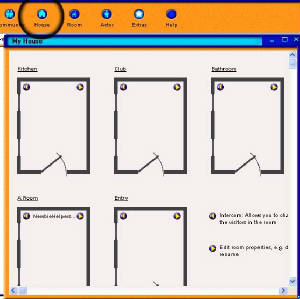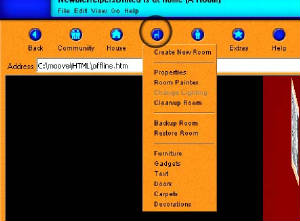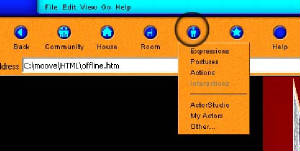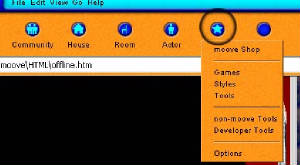|

At the Top of your page you will see this, Im going to try and explain whats , what here, but as always,
if in doubt and you have managed to visit others ask.
Community ... you click on this button to see Moove main page, to get back to your room at the top right you will see
a little picture of your room, just click that to get the full screen again, when you have done this you will see a ROSE,
if you wish to go to COMMUNITY again just click that as well.
|
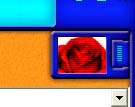
This is in the top Right , click on it to go to the Community Page ( Moove main Page)
|

When your on the community page this little window is in the top right, just click it to get back to the room your in
|
When you hit the ROSE, or the COMMUNITY ICON, you will not leave the room your in, or the house your visiting, its so
you can see who's on, or information on the Community page.
(Thank you *Blue2* for pointing out I had not made that part clear)

|
| FILE |
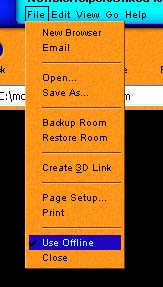
|
I will not be explaining what every thing do, as later it will be used in the tutorials I am doing. Well a few of them
:)
I have shown you the OFFLINE button as if you wish to do your room with out interruptions ( sorry can't do a thing about
the kids and partners interrupting) you can work OFFLINE.
|
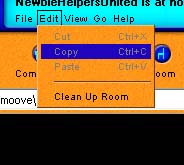
You will see what is possible useing EDIT.
The one we use the most is CLEAN UP ROOM
|
|
| VIEW |
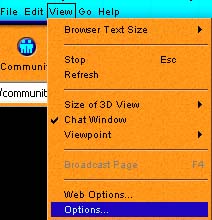
|
LOOK AT ALL THE OPTIONS IN HERE AS WE DO USE THIS ONE A LOT
|
| GO |
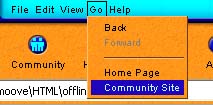
|
GO.. well it explains its self .
|
|
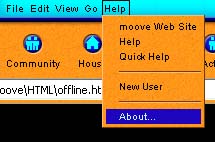
You will see that Moove has a lot of HELPS, and this is not counting people who are willing to help New Members.
|
These are just to show you what each thing do, now for the Icons
|

|
| CLICK ON PICTURE TO SEE ACTUAL SIZE |
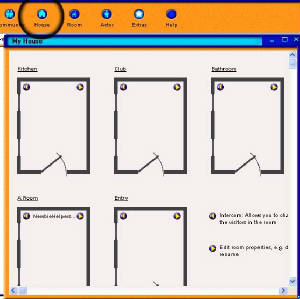
|
To get to the room , just click on the name of the room, the rest we will explain as we go along
|
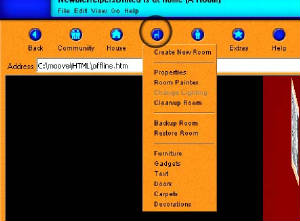
You will see here alot of choices for ROOMS
|
|
| Click on picture to see larger |
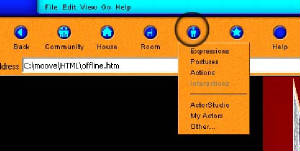
|
THIS IS WHERE YOU CAN USE STUDIO, OR LOAD ACTS OFF A SITE TO USE, THIS WILL BE EXPLAINED LATER
|
| Click on picture to see larger |
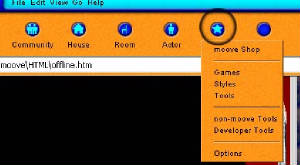
|
It would be hard to explain every part of ever icon, but once again if you need help ask.
|
A lot of things that are shown on the top bar or the Icons are for those who wish to go that little bit
further with their moove experience, and will need a lot of explaining, this can not be done quick and here and now. I am
hoping to at a later date go through each one...fool me :)
|